
We love using Raspberry Pi's to do all sorts of things around the office, but it can be a bit of a pain accessing the files on the Pi from our Apple Macintosh computers.
We have always used Netatalk to allow file sharing, but it seemed to break with the latest version of Raspbian Buster.
Fortunately, we figured how how to fix this problem today!
First, you will want to install Netatalk on your Pi. The following commands update Raspbian's package information and then downloads the latest version of Netatalk
It used to be that these two commands were enough to get Netatalk working. You'd simply go into your Mac's finder, click "Network", see your Raspberry Pi, and hit Connect. With Buster, this stopped working. In our log files, we could see the Mac trying to connect, but then the Mac would throw an error.
Netatalk 3.x is generally controlled by a file called /etc/netatalk/afp.conf
If you are using a version Netatalk prior to 3.0, the below configuration file changes should not be necessary. You can see which version you have by typing "apt-cache policy netatalk"
If you take a look at the default install of that file, you will see something like this:

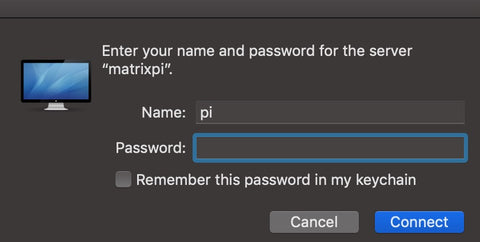
Really helpful post. I would not have been able to get afp working without this tip. I really appreciate the time you spent to write it up so cleanly..
BRAVO!
Comments will be approved before showing up.


Py
April 17, 2020
Thank sooo much for this post ! You made my day !